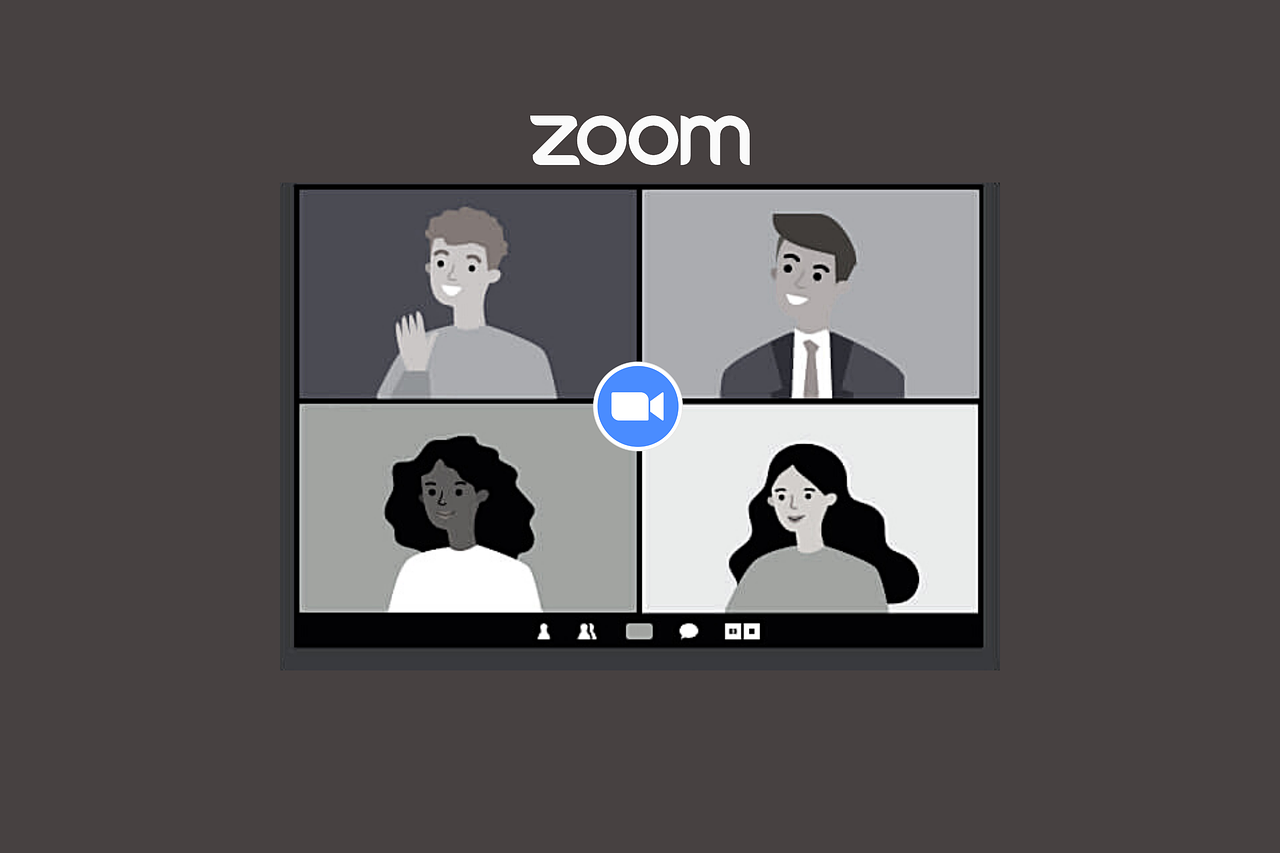Basic Guide to Zoom
Notable Settings for Zoom when Hosting
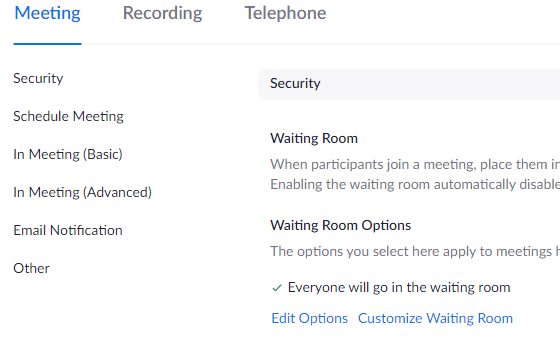
Tab: Meeting
Subtab: Schedule Meeting
- Mute participants upon entry – Useful if the group of students is large to prevent awkward noises while talking
Subtab: In Meeting (Basic)
- Auto saving chats – Useful so that you don’t have to manually save the chat every time you have a meeting.
- Annotation – Convenient way to make an activity more interactive by having students annotate the screen (if applicable)
- Whiteboard – Blank canvas that can be used for drawing diagrams or typing text out
- Meeting reactions – Feature allows for a quick response from students if video camera/microphone is not on.
- Allow participants to rename themselves – Important for students to write how they would like to be identified (Nicknames, pronouns, etc)
Tab: Recording
- Local recording– Make sure on if planning to record workshop/meeting
Tips for creating a meeting
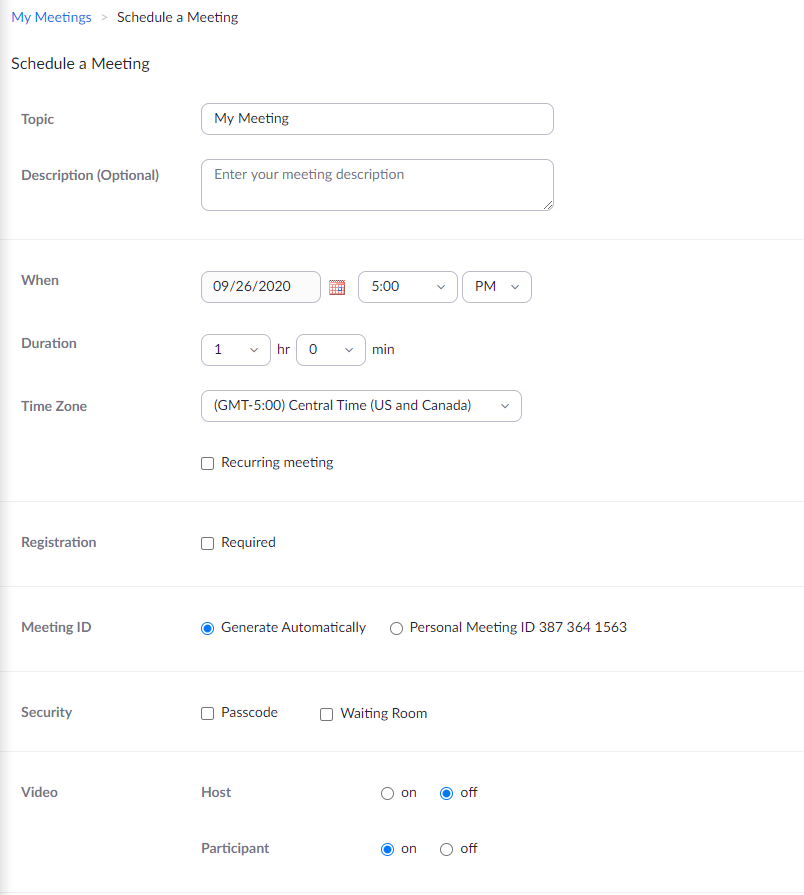
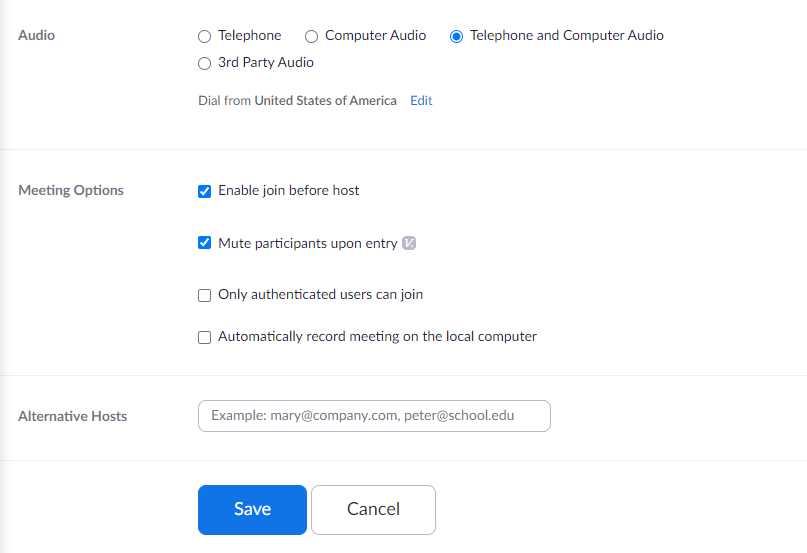
Check out the Advanced Zoom Guide to upgrade the Zoom experience for your students!